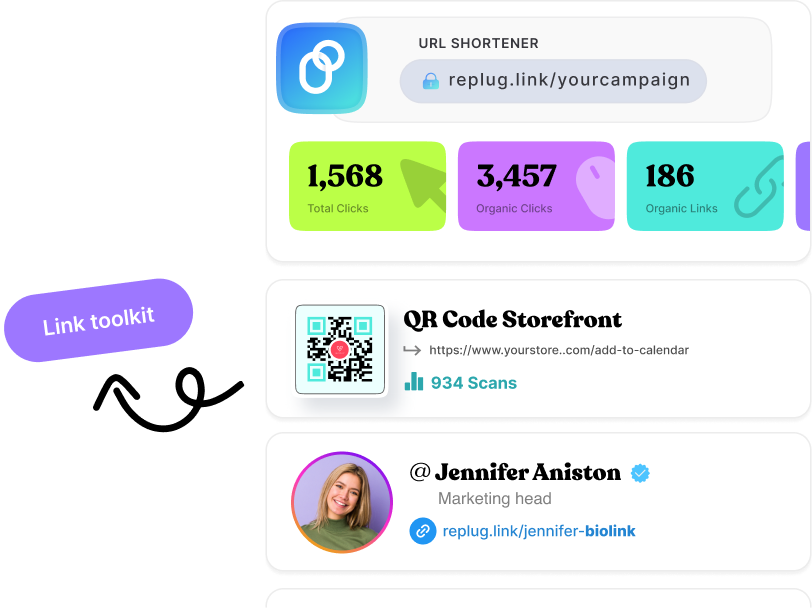How to scan QR code from screenshot or photo: A practical guide for iPhone & Android users
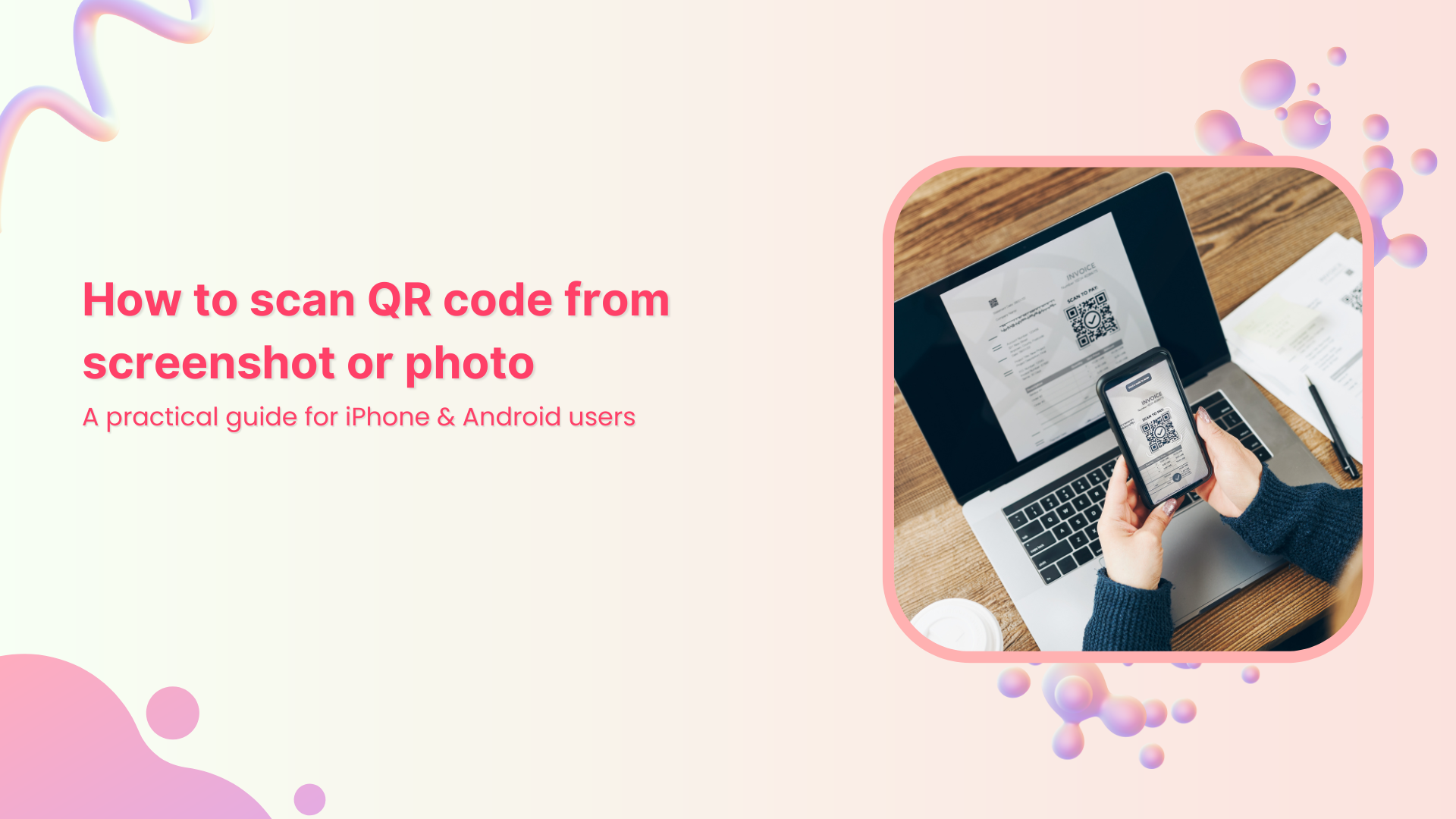
Have you ever snapped a screenshot or taken a photo of a QR code and then wondered, “Can I scan a QR code from a screenshot?” That little gray box may hold a surprise link, coupon, event invite, or just a stuck image.
And here’s the major problem. Although over 4.8 billion people worldwide owned a smartphone in 2024 and QR code usage continues to surge, many users still aren’t sure how to scan one when the image isn’t live.
What makes it worse is that you might be missing out on instant access to offers, menus, or information simply because you don’t know how to scan a QR code from a screenshot.
But no need to worry anymore!
In this post, we’ll walk you through exactly how to scan a QR code, no matter if it’s from a live camera view or a saved photo, so you never miss a scannable opportunity again.
First up, let’s explore the different methods available for iPhone users.
How to scan QR code from screenshot on iPhone
Here’s the good news: Now, you don’t need to print the QR code or have someone else hold their phone up to it.
If you’ve captured a screenshot or saved a photo of a QR code on your iPhone, you can tap into several built-in methods (and one optional app) to make the link behind that code come alive.
Let’s walk through each option one by one, so you can pick the one that works best for you.
Method #1: Using the Photos app
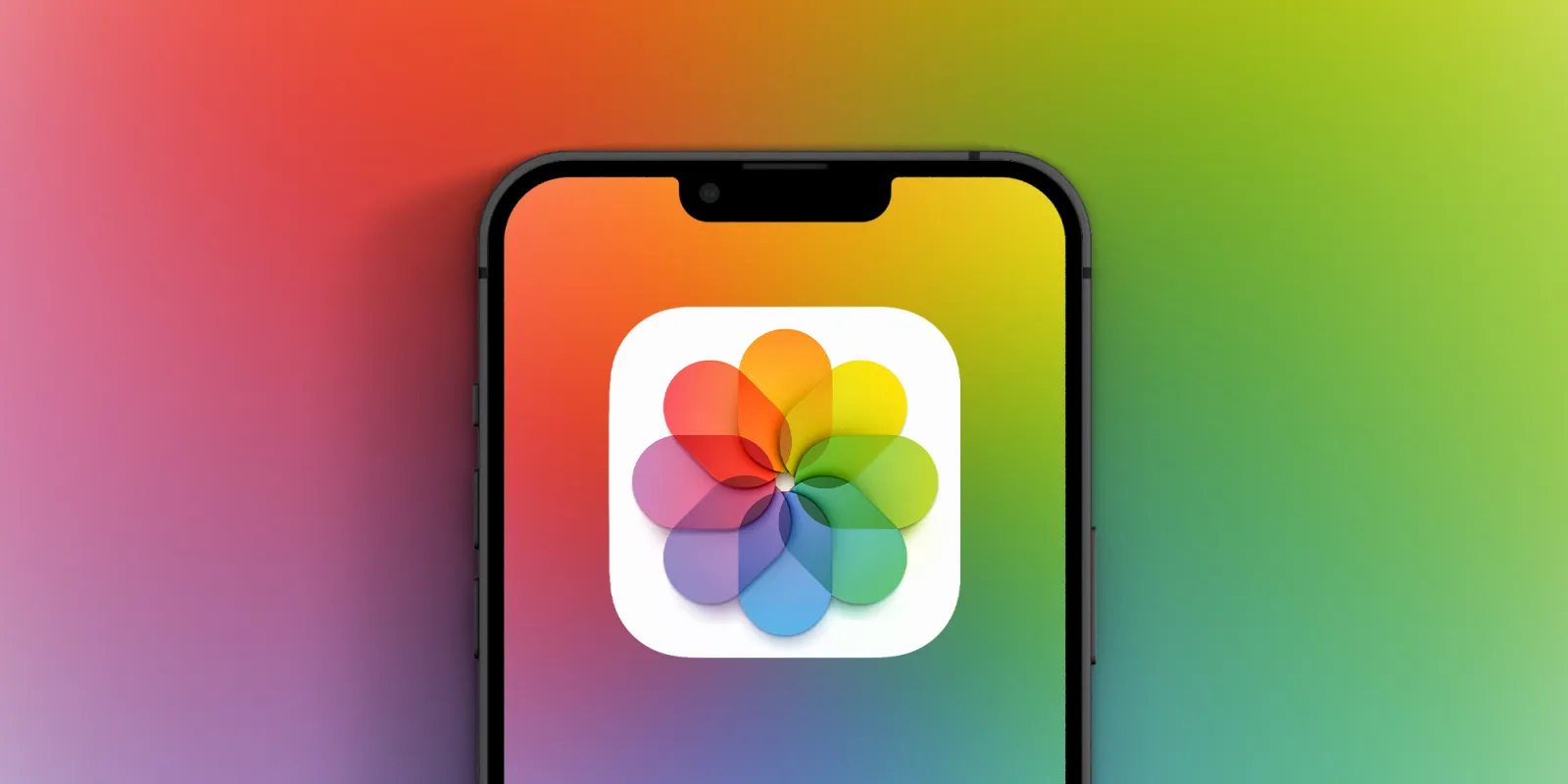
If the image with the QR code is already in your Photos app, this is the most straightforward route.
Steps:
- Open the Photos app and tap the screenshot or photo that contains the QR code.
- iOS will often detect the QR code automatically. You’ll also see a yellow, little Live Text / QR icon appear in the bottom-right corner.
- Tap it (or press and hold the QR code) to get a pop-up with options: open link, copy link, share, etc.
- Choose the action you want (e.g., “Open in Safari”).
And boom! You’ve successfully scanned the QR code from a screenshot.
Method #2: Using the built-in “Live Text” tool
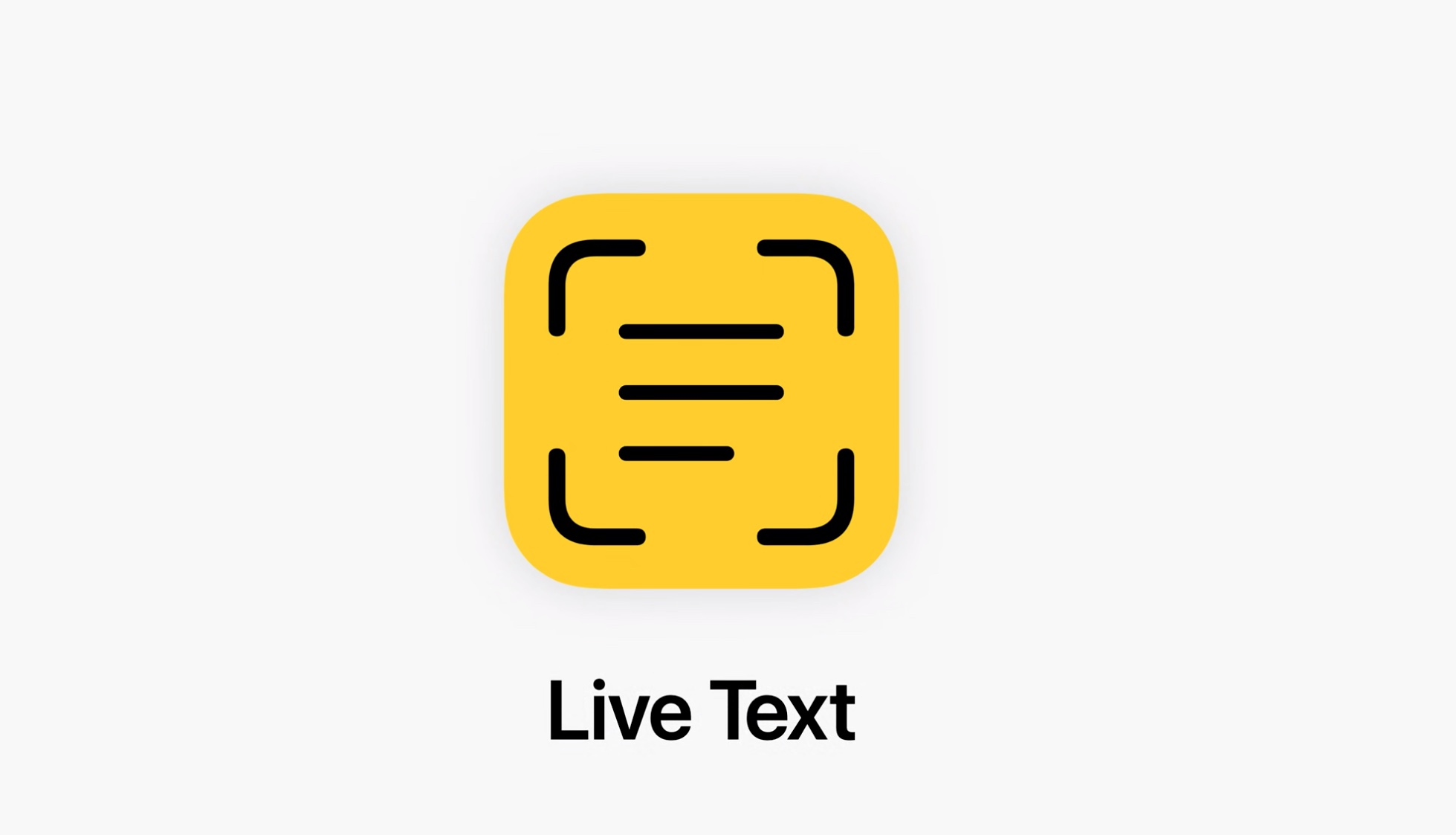
Live Text is Apple’s feature that recognizes text (and sometimes QR codes) inside photos.
This method is handy when the QR code is part of an image, and you might also want to interact with other text in that image.
Steps:
- Make sure your iPhone is running iOS 15 or later and has Live Text enabled in Settings.
- Go to the Photos app and select the screenshot containing the QR code.
- If you see the Live Text icon (a little yellow square with lines) in the lower right, tap it. If not, you can also press and hold the QR code in the image.
- Once Live Text highlights the zone, tap the QR code itself. A menu will appear with options (open link, copy, select all, share, etc.).
- Tap “Open” or the appropriate action.
That’s it! You’ve scanned the QR code via Live Text.
Method #3: Using the built-in “Share” option
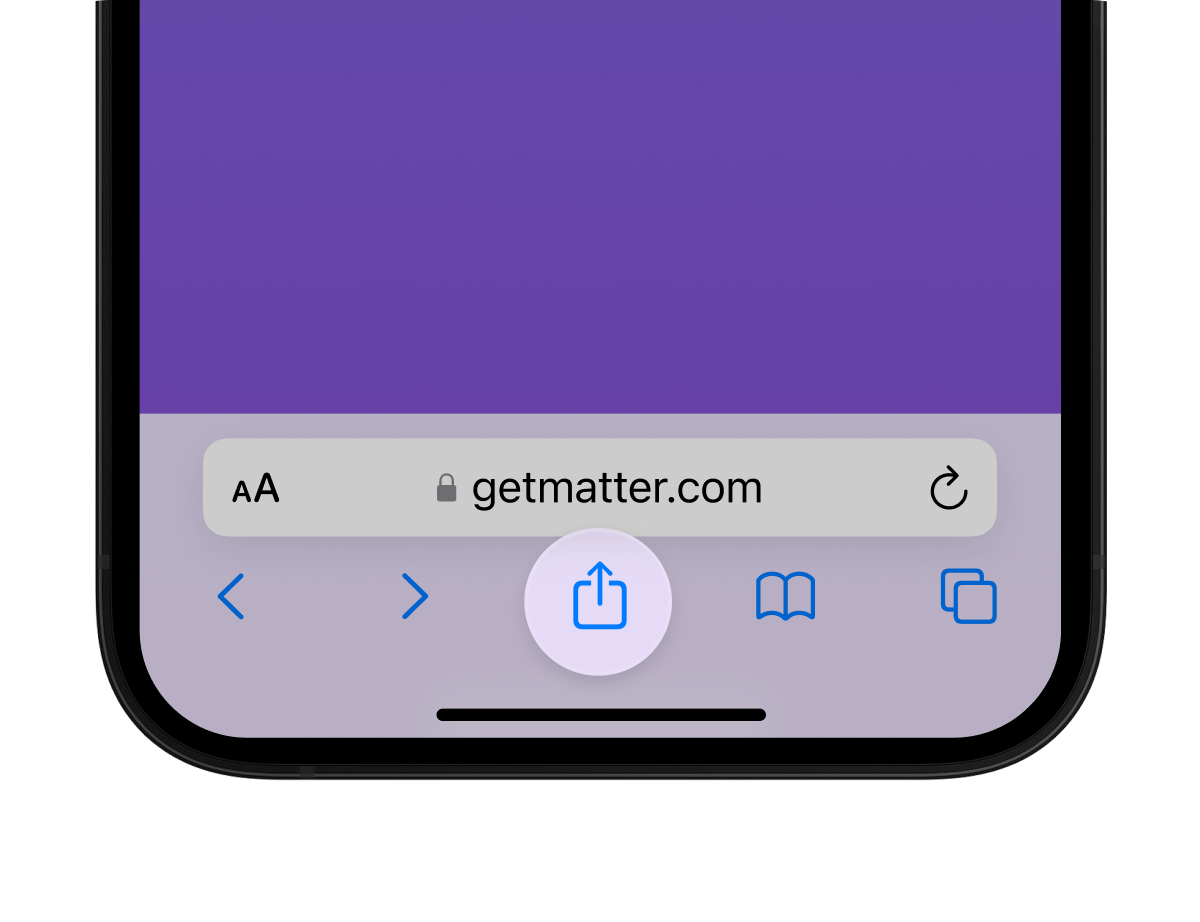
Sometimes the Photos app might not immediately trigger when you scan a QR code; using the share menu gives you another option.
This is a bit of a workaround, but it is pretty useful, especially when the direct detection doesn’t happen instantly.
Steps:
- In the Photos app, open the screenshot/photo with the QR code.
- Tap the share icon (square with an arrow) to bring up the share sheet.
- Look for an option like “Detect QR Code,” “Live Text,” or “Copy Link” (depending on your iOS version). Some apps list “Open in Safari” if they detect it.
- Select the option that corresponds to the QR code action (open link, copy link, share).
Time to proceed, you’ve scanned via the share menu within a matter of seconds!
Method #4: Using the code scanner in the control center
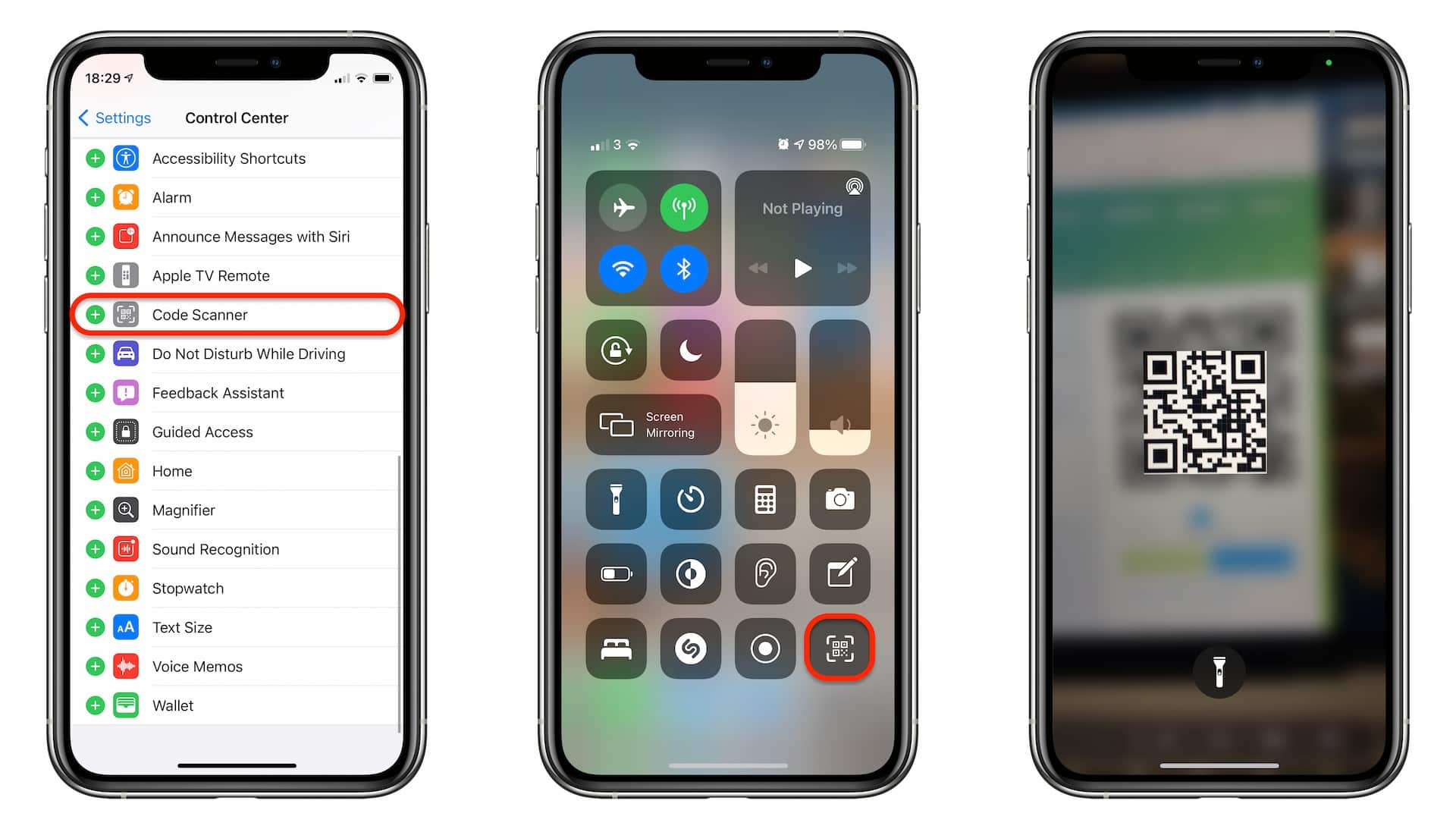
Code Scanner is a built-in tool you can add to your iPhone’s Control Center. Once added, you can use it to scan QR codes hassle-free, even ones displayed on your screen via screenshot.
If you prefer scanning QR codes more directly (and not always via the Photos app), this method is for you.
Steps:
- Open Settings → Control Center → tap the “+” next to Code Scanner to add it.
- Now swipe down (or up, depending on your iPhone model) to open Control Center.
- Then tap the Code Scanner icon (it looks like a QR code symbol).
- With the screenshot visible on your screen, point the camera at it (or display it on another device) so the QR code is visible to the scanner.
- The Code Scanner will detect the QR code and show the prompt: tap or click to open.
Done and dusted! You’ve successfully scanned the QR code via the Control Center quick tool.
Method #5: Using a QR code scanner for iOS

Many apps in Apple’s App Store specialize in scanning QR codes from saved images or screenshots. These can pick up codes even in low-quality photos.
If none of the built-in methods work (e.g., the image is blurry or in an odd format), a dedicated app is the ultimate fallback.
Steps:
- Open the App Store and search for a highly-rated QR scanner app (look for ones that say “scan from photos”).
- Install and open the app.
- In the app, choose the option to scan from your photo library.
- Select the screenshot/photo containing the QR code.
- The app will process the image and show the link or action: “tap to open or copy”.
Once it’s finished, you’re all set. You’ve used a third-party QR code scanner to get the job done!
Note: Choose whichever method works best based on your iPhone model and how the QR code is stored.
Related:How to scan a QR code on your iPhone?
How to scan QR code from screenshot on Android
If you’ve got a screenshot or photo on your Android phone that contains a QR code, you don’t need to print it or open it on another device. There are numerous ways to scan that QR code directly.
Let’s go through these methods, so you can pick whichever works best for your setup.
Method #1: Using the Google Photos app
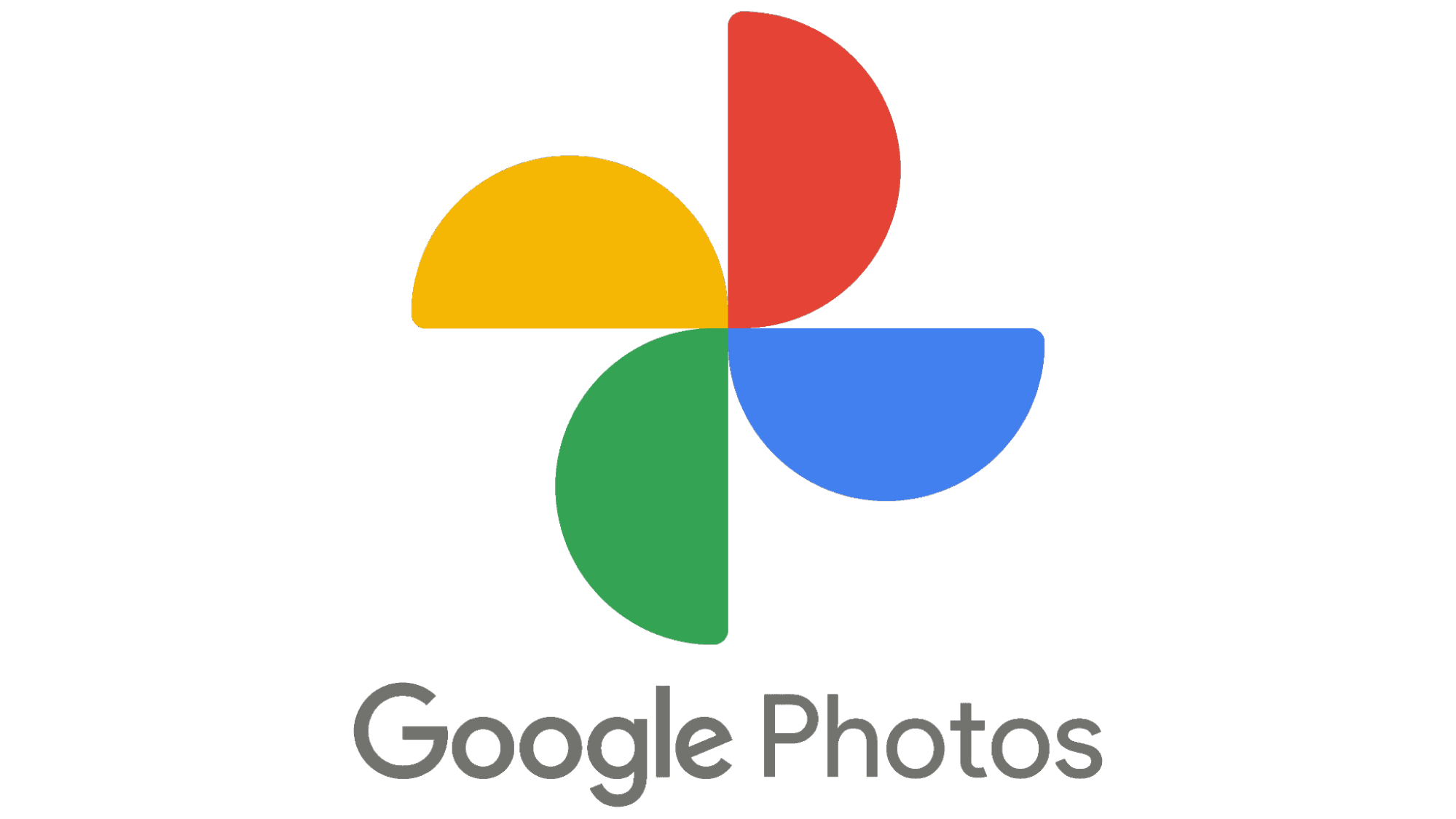
If you already use Google Photos to browse your phone’s images, this method is super convenient.
Steps:
- Open Google Photos and find the screenshot or photo that has the QR code.
- Tap the image to open it full-screen.
- Look for the Lens icon (a square with a dot) or the “Lens” prompt in the bottom area of the screen.
- Once Lens is engaged, it will detect the QR code and show a pop-up with a link or option to open the content.
- Tap the link or action to complete the scan.
That’s it! You’ve used Google Photos to scan the QR code from your screenshot.
Method #2: Using the built-in “Google Lens” tool
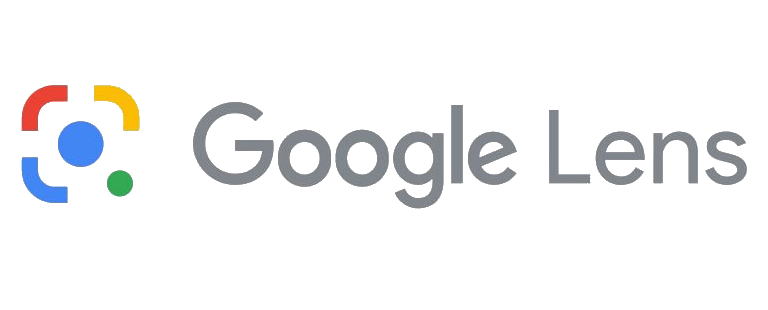
Many Android phones come with Google Lens, either standalone or integrated. It’s great for scanning QR codes inside screenshots or images.
Steps:
- If you don’t have the Lens app already, install it from the Play Store.
- Open the app (or choose Lens from Google Photos or Google Search) and select “Gallery” or “Image” mode.
- Choose the screenshot/photo with the QR code.
- Now, wait a moment. Lens will analyze and highlight the QR code, then present a link or option.
- Tap the detected link to open it.
There you go! The QR code inside the snapshot is scanned.
Method #3: Using the built-in “Share” option
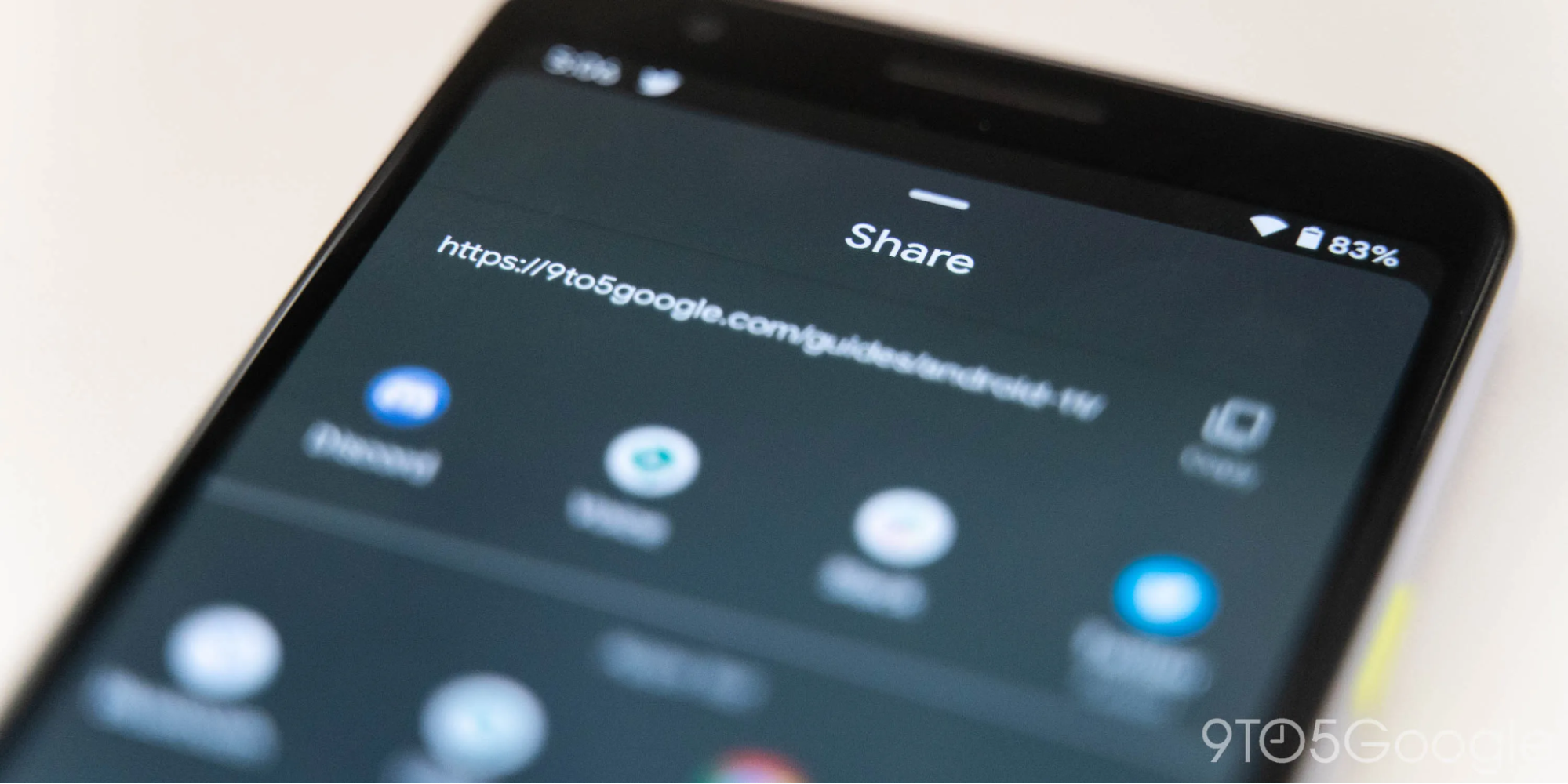
This is another technique you can use to accomplish the task at hand directly on your Android smartphone. It offers a convenient way to get things done efficiently.
Steps:
- Open your Gallery or any photo viewer app.
- Go to the screenshot/photo with the QR code, and tap on it.
- Tap the Share icon (usually a three-connected circles symbol) to open up the sharing options.
- Here, look for something like “Google Lens”, “Search image”, “Scan QR code”, or “Open link”, depending on your device and installed apps.
- Tap that option. The system will scan the image for a QR code and show the result.
- Once the link or data appears, tap to open or copy.
Good job! You’re done scanning the code in the image.
Method #4: Using a camera with QR mode

This method lets you use your camera app’s QR-scanner mode by pointing it at another device showing the screenshot, if you prefer a more direct “point camera at code” feel.
Steps:
- Ensure your camera app supports QR scanning mode. Many Android devices support native QR scanning in the camera.
- On a second device (or computer screen), display the screenshot/photo of the QR code.
- On your Android phone, open the camera and switch to “QR mode” or just the default photo mode (if QR read is supported).
- Point the camera at the displayed QR code image and wait for the detection prompt.
- Tap the prompt (link, open, etc.) once it appears.
The QR code from your screenshot has been scanned.
Method #5: Using a QR code scanner for Android

If your device primarily doesn’t support scanning QR codes from images, a dedicated QR scanner app from the Play Store is your ideal substitute.
Steps:
- Open the Google Play Store and search for a “QR code scanner” or “scan from photo” app.
- Install a reputable one (check ratings, reviews, permissions, etc.).
- Open the app and select the option to scan from the gallery/photo (not just live camera).
- Choose the screenshot/photo with the QR code from your image library.
- Let the app process it. It will detect the QR code and show the link/action.
Tap the result and you’re done!
Method #6: Using the Google app
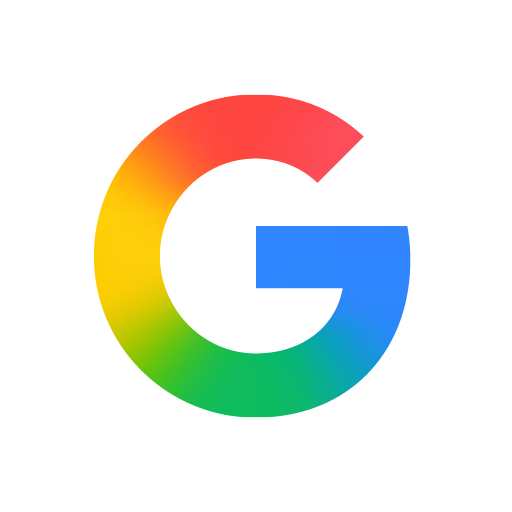
The Google App itself has a built-in Lens function that lets you pick images and scan QR codes. Quite convenient if you already use the Google search app.
Steps:
- Open the Google app.
- Tap the camera icon (Lens) in the search bar. According to resources, this works for scanning QR codes in screenshots.
- From the Lens view, switch to “Photos” / “Gallery” and choose the screenshot/photo with the QR code.
- Wait for the app to detect the QR code. It will highlight and show the link or action.
- Tap the result to open it.
Congratulations! You’ve scanned the QR code inside the screenshot via the Google app within seconds.
Method #7: Using Google Assistant
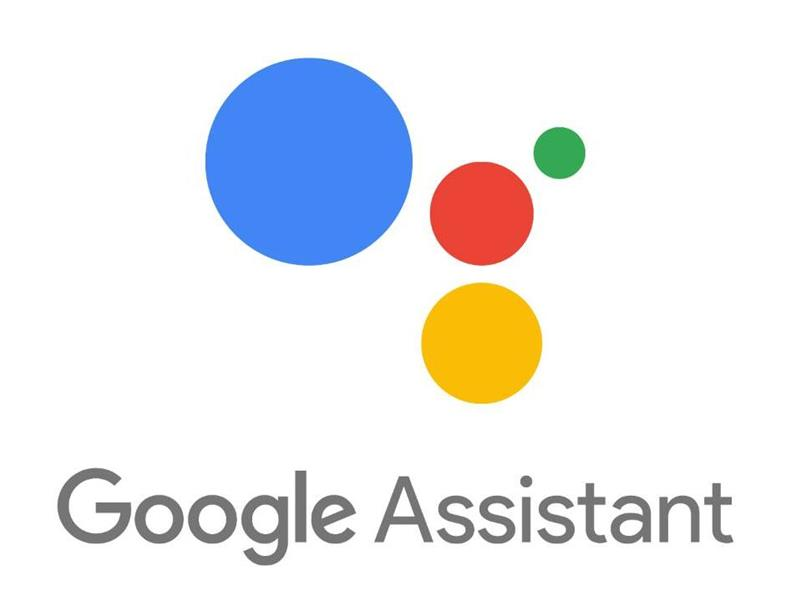
If you like using the Google Assistant (hold home or say “Hey Google”), we have good news for you. You can use it to scan QR codes in images, too. Here is how to do it.
Steps:
- Activate Google Assistant (voice or long-press home).
- Tap the Lens icon or say “Scan this QR code” (then pick the image). Some devices support selecting an existing photo.
- Choose the screenshot/photo from your gallery when prompted.
- Wait for Lens (via Assistant) to detect the QR code and show the result.
- Tap the link/action once it appears.
Nicely done! QR code scanned through Google Assistant.
Note: Select the method that feels easiest for you, depending on what apps you already use and your particular Android version.
Related:How to scan a QR code on Samsung?
Points to keep in mind when scanning a QR code from a screenshot
When you scan a QR code from a screenshot, it might feel quick and easy. But a few simple precautions will help keep things smooth and safe as well.
Whether the code came from a trusted friend or popped up in a group chat, these pointers will help you avoid glitches and potential risks.
- Only scan from trusted sources. Make sure you know where the screenshot came from or that the code was provided by someone you trust.
- Preview the link before opening it. After you tap “open”, check that the URL looks right (brand name spelled correctly, appropriate domain, uses HTTPS) before you proceed.
- Check the image quality. If the screenshot is blurry, rotated wrong, or partly cut off, the scanner might misread the code or fail altogether.
- Be aware of tampering or fake codes. Even for screenshots, a code could be manipulated. If something about the image feels off (weird layout, odd sender), proceed with caution.
- Use built-in or trusted scanner tools when possible. Avoid installing unfamiliar third-party scanner apps unless you’re sure they’re safe.
- Maintain your device’s security. Make sure your phone’s OS and apps are up-to-date, because that keeps features like QR-scanning and link handling working correctly and securely.
- Think before you act: if the scan result asks for sensitive info, downloads an app, or prompts an unexpected payment, stop and verify. It might be a phishing or malware trick.
See Also: How to scan a QR code from an image?
How Replug makes it easier to generate and scan your QR codes
If you’re looking for a smart way to handle your QR codes and link management, Replug is the buddy you didn’t know you needed. It’s not just a link shortener, it’s a full-fledged hub that helps you create, customize, and track your QR codes with ease.
Here’s how Replug makes things smoother:
- With its built-in QR code generator, you can pick from multiple types (website, bio link, WiFi, vCard, and more) and draw out a QR code in minutes.
- You get complete design control: add your logo, tweak colors, change frame and design elements so your QR code actually fits your brand.
- It’s dynamic: you can update the destination URL after you’ve printed or shared the QR code, so one code can live across many campaigns.
- Tracking is built in: see how many times the code was scanned, what devices were used, and where the scans came from. Super helpful for analyzing if your QR campaign is working.
In short, if you’ve ever wondered “Can I scan a QR code from a printed flyer or screenshot?” or “How do I make my brand’s QR code look good and trackable?”, Replug has got you covered with both creation and insight.
Summing Up
Scanning a QR code from a screenshot or photo doesn’t have to be confusing anymore. It doesn’t matter if you’re on an iPhone or Android device, you now know multiple quick and reliable ways to get the job done.
Just remember to stay cautious about where your QR codes come from and use trusted tools for scanning. And if you’re ready to take things a step further, i.e., creating branded, trackable, and beautifully designed QR codes, Replug is your go-to solution.
It’s more than just a QR code generator; it’s your all-in-one platform for smarter link handling from one dedicated dashboard.
So go ahead, give Replug.io a try today and make your next QR code campaign effortless and professional!
Frequently asked questions
How to scan a QR code in a screenshot on iPad?
Here’s how to do it:
1. Open the photo with the QR code in the Live Text-enabled Photos app (iPadOS 15 or later).
2. Then tap or press & hold the QR code.
3. Finally, tap the link that appears.
That’s it!
Can I scan a QR code from a picture on my phone?
Absolutely! On modern iPhones and many Android smartphones, you can open the picture in your gallery and use built-in tools (Live Text or Lens) or an app to detect and open the link embedded in that QR code image.
Can you scan a QR code from the camera roll?
Yes! The camera roll is just your photo library. Open the image containing the QR code, then use your phone’s detection tool (gallery share menu, Live Text, Google Lens, etc.) to scan it.
Why would you want to scan a QR code from a picture?
Because sometimes QR codes come to you as screenshots, images in chats or emails, or printed flyers you photographed. Scanning directly from those saves time, avoids the need to re‐print, and helps you access the content right away.
Provide some of the best third-party QR code scanners for Android and iOS?
Here are good ones:
– Google Lens: Works on Android and iOS. Scans QR codes and other items precisely.
– QR & Barcode Scanner by Gamma Play: Highly rated on Android.
– Kaspersky QR Scanner: Includes security checks for scanned links.
Are there any limitations on scanning QR codes from screenshots?
Yes! If the image is too blurry, distorted, low resolution, rotated badly, or has partial code missing, the scanner may not detect it. Also, some older devices or software versions might lack the “scan from image” capability.
What are the troubleshooting tips if some fail to scan a QR code from a screenshot?
Here are some top troubleshooting tips:
– Ensure the image is clear and well-lit. Crop out distractions if needed.
– Zoom in or rotate the image so the QR code is upright and fills the frame.
– Update your OS or scanner app to make sure it supports image scanning features.
– If built-in tools fail, try a dedicated app like those listed above.