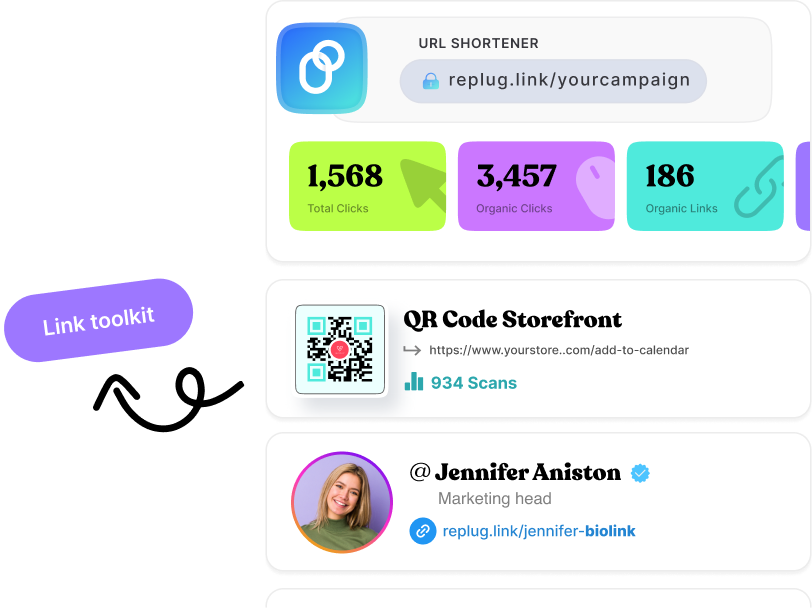How to share YouTube videos using deep links?
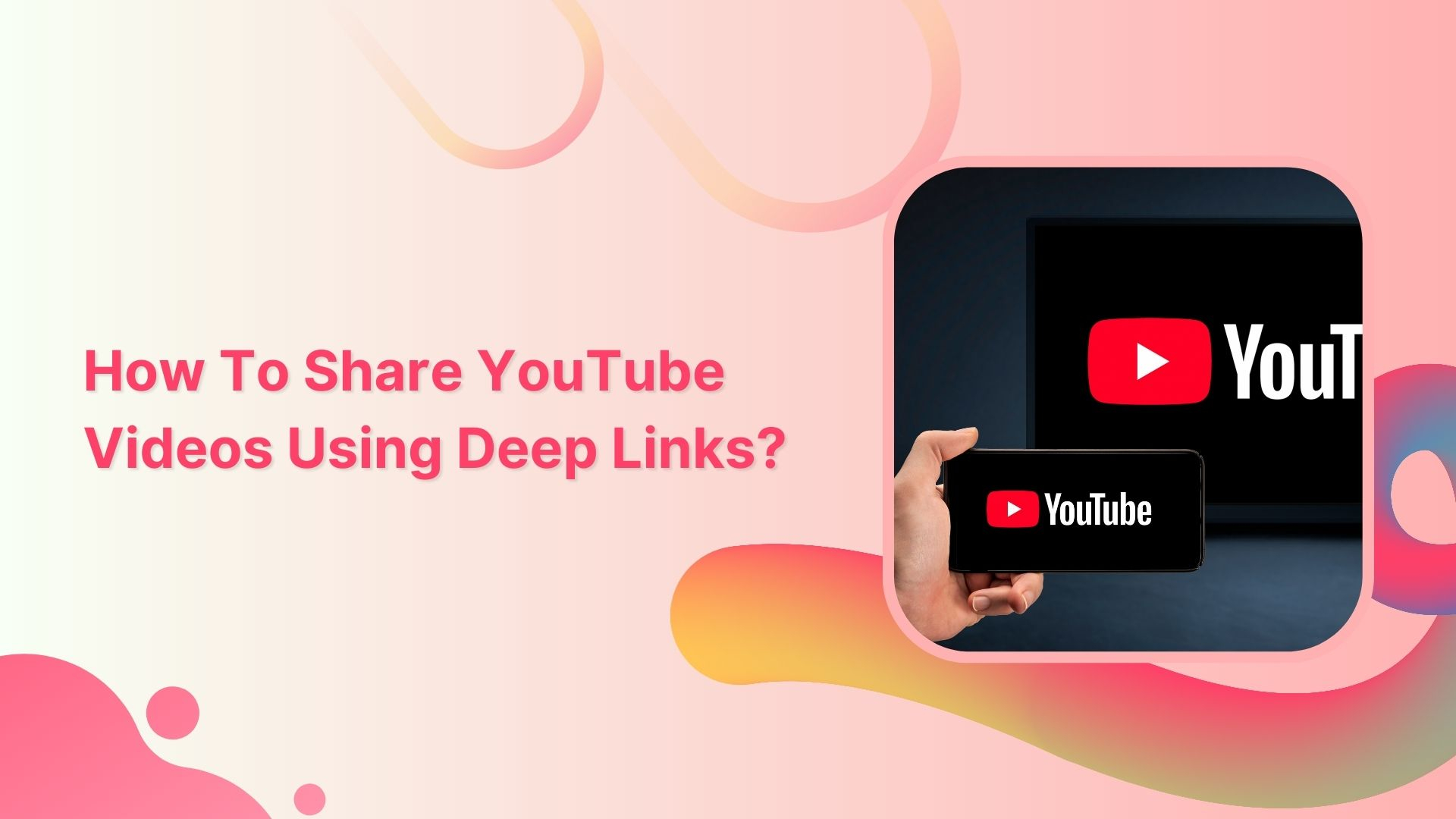
Many people share YouTube videos to introduce others to new music, movies, or other content they have discovered and enjoyed. Sharing YouTube videos can be a great way to connect with others and share your interests and passions.
Deep links allow you to share a specific point in a YouTube video rather than just the video’s main link. This can be useful if you want to share a specific video section, such as a specific song or scene.
Additionally, deep links can allow users to bypass ads or other content at the beginning of a video.
You can share YouTube videos with deep links from your mobile device or computer. Follow the steps below to get started:
How to share YouTube videos with Deep links on mobile phones:
Step 1: Open Youtube from your mobile phone and play the video you want to share.
Step 2: Tap the share button below the video you played.
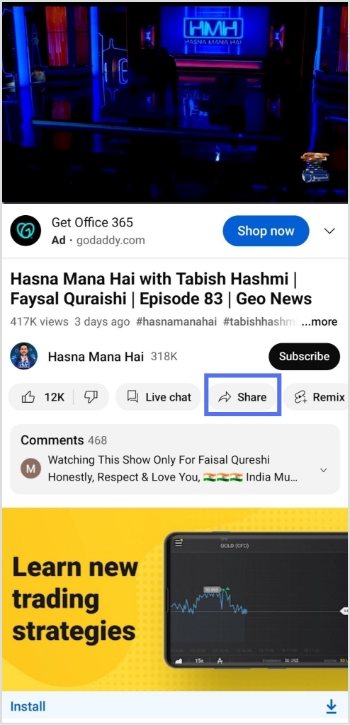
Step 3: Tap copy link to copy the link and add a deep link feature to your link.
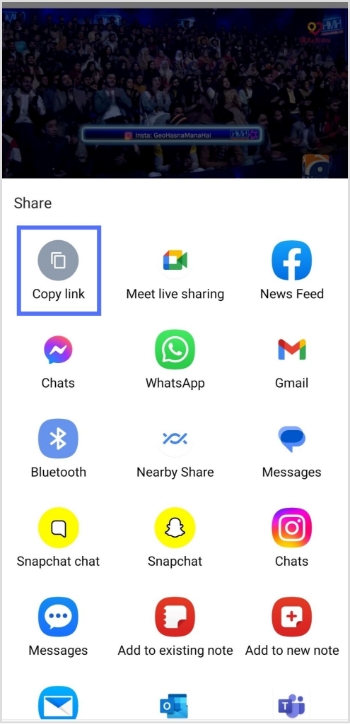
Step 4: Go to Replug.io. Sign in or create an account.
Step 5: Choose the desired campaign on the main dashboard or if you’re new, create a new campaign in just a few seconds.
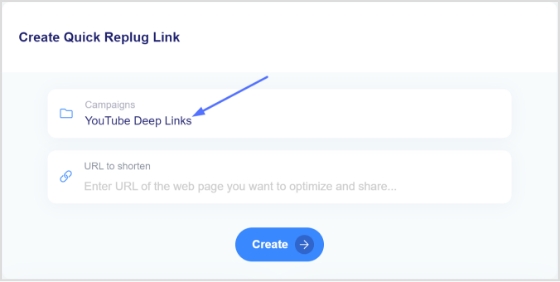
Step 6: Once selected the campaign, paste the YouTube video link in the “URL to shorten” section below the campaign section. Using Replug’s YouTube link shortener, you can create a clean, branded, and trackable link for your video.
Note: You can quickly shorten link to make it cleaner, easier to share and track. Here, you can add UTM parameters to your video link.
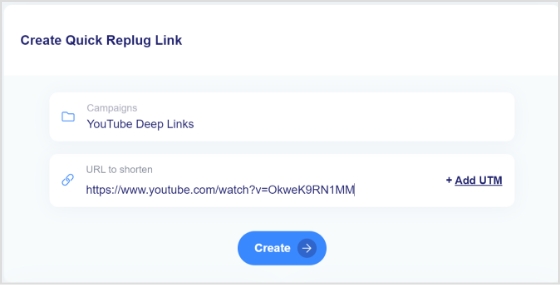
Step 7: Click the create button to create a new link.
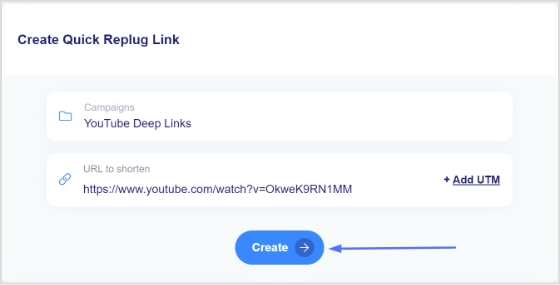
Step 8: Click the edit icon and customize your link.
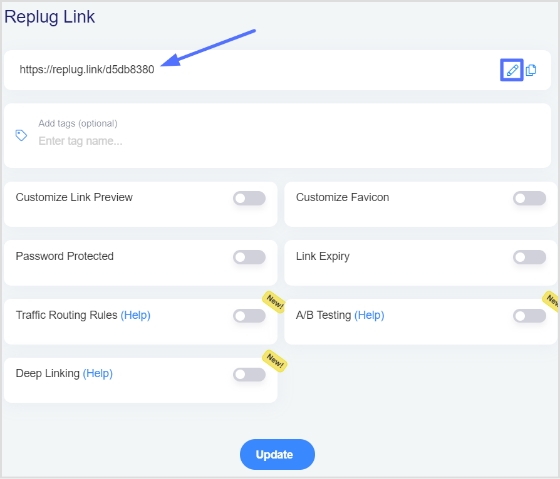
Step 9: Turn on the deep link button and click update. Your YouTube video link now has deep link enabled.
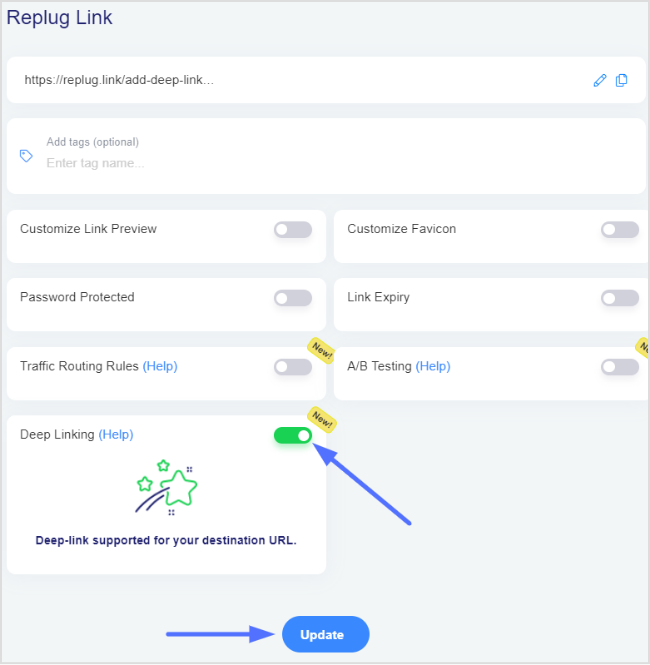
Note: To find your newly created Replug link, go to manage on the main dashboard and click Replug links.
How to share YouTube videos with Deep links on computer devices:
Step 1: Open YouTube on your computer and play the video you want to share.
Step 2: Click share below the video you just played.
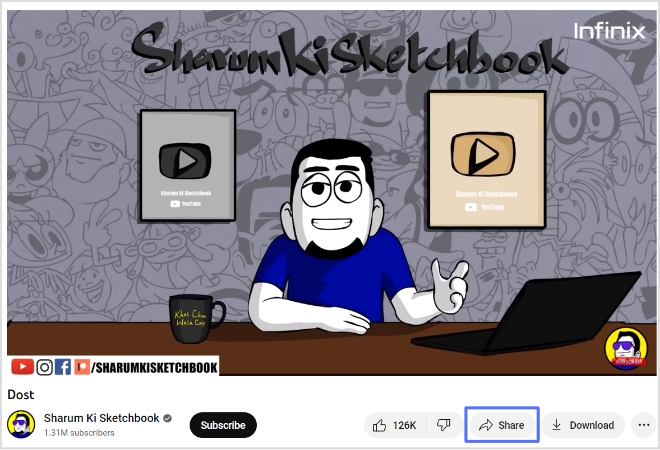
Also Read: How to Build Your Brand on YouTube: Branding on Youtube the Right Way!
Step 3: Click copy to share the video link or to create a deep link for your video.
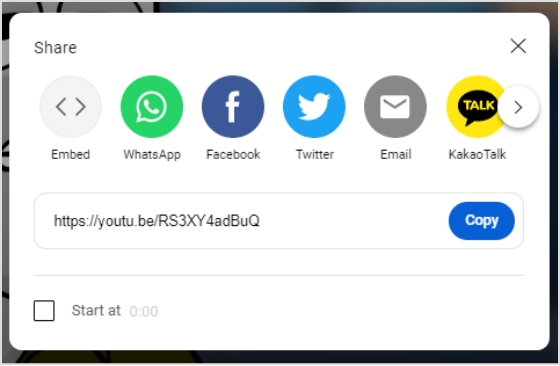
Step 4: Sign in to Replug or create an account.
Step 5: Choose the desired campaign on the main dashboard or if you’re new, create a new campaign in just a few seconds.
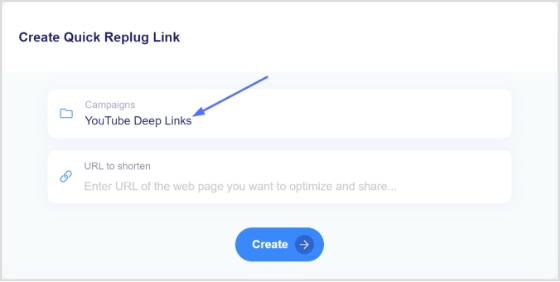
Step 6: Once selected the campaign, paste the YouTube video link in the “URL to shorten” section below the campaign section.
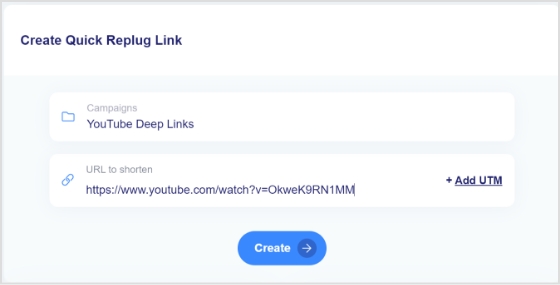
Step 7: Click the create button to create a new link.
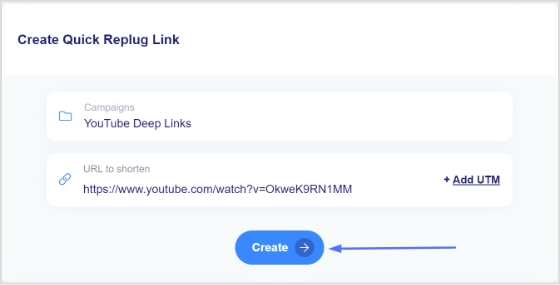
Step 8: Click the edit icon and customize your link.
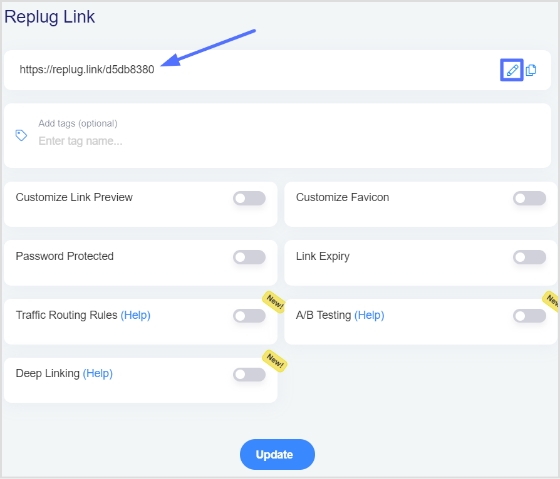
Step 9: Turn on the deep link button and click update. Your YouTube video link now has deep link enabled.
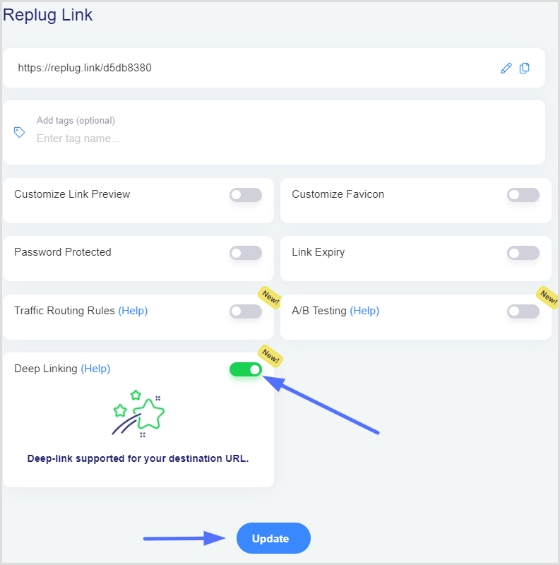
Note: To find your newly created Replug link, go to manage on the main dashboard and click Replug links.
FAQs
What is YouTube deep linking?
YouTube deep linking refers to a specific video or playlist on the YouTube platform rather than the YouTube homepage or channel. This allows users to easily access the desired content without searching for it or navigating through a channel. It can be done by using the unique URL of a video or playlist.
What is the difference between deep links and dynamic links?
Deep links and dynamic links are both types of links that can be used to redirect users to specific content within an app or website. However, there are some key differences between the two.
Deep links take users directly to a specific location within an app or website. They typically provide direct access to specific content, such as a product page or website section. Deep links can also trigger specific actions within an app, such as opening a page or performing a specific task.
Dynamic links, however, can change depending on the context in which they are used. These links can redirect users to different locations or content based on factors such as the device they are using, the platform they are on, or the time of day. Dynamic links can also redirect users to different versions of an app or website depending on their devices, such as a mobile app or a web-based version.
Trending:
How to change YouTube URL name using a URL shortener tool?
TikTok Trends for Businesses, Brands, and Others
How To Put A Link In TikTok Bio?
Benefits of a link rotator: Why & when to use rotating links?